How to add borders to image in Google docs

One of the frustrations I have as a Software Engineer is seeing worst possible designs continue to exists just because it worked in the past and it works now also.
Adding borders to an image in Google docs is irritating. It could have been as simple as clicking a single button like you will see in a Confluence page. But no, let's keep it difficult for legacy reasons or whatever reasons it is not simple.
Anyways, it took me a while before I could understand how, and hence this article.
Here's how one can do the additions of borders to an image in Google docs.
Steps on Google Docs and Microsoft Word:
- Upload the image and select the image.
- Click on
Formaton the top. - Click on
Borders & Lines - Select
Border Weightand optionally - Choose
Border Dash
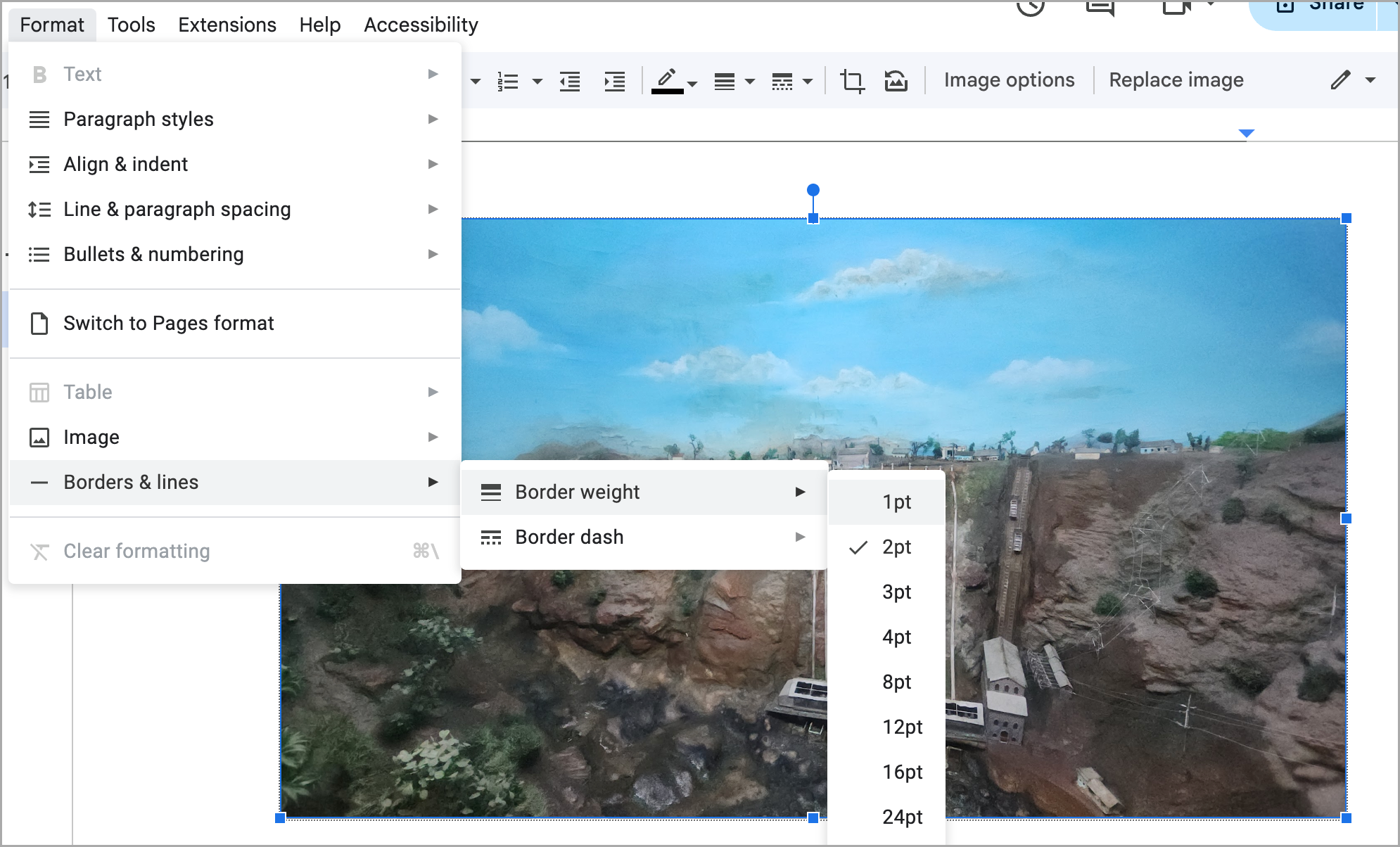
Steps on Confluence:
It is as simple as clicking one button
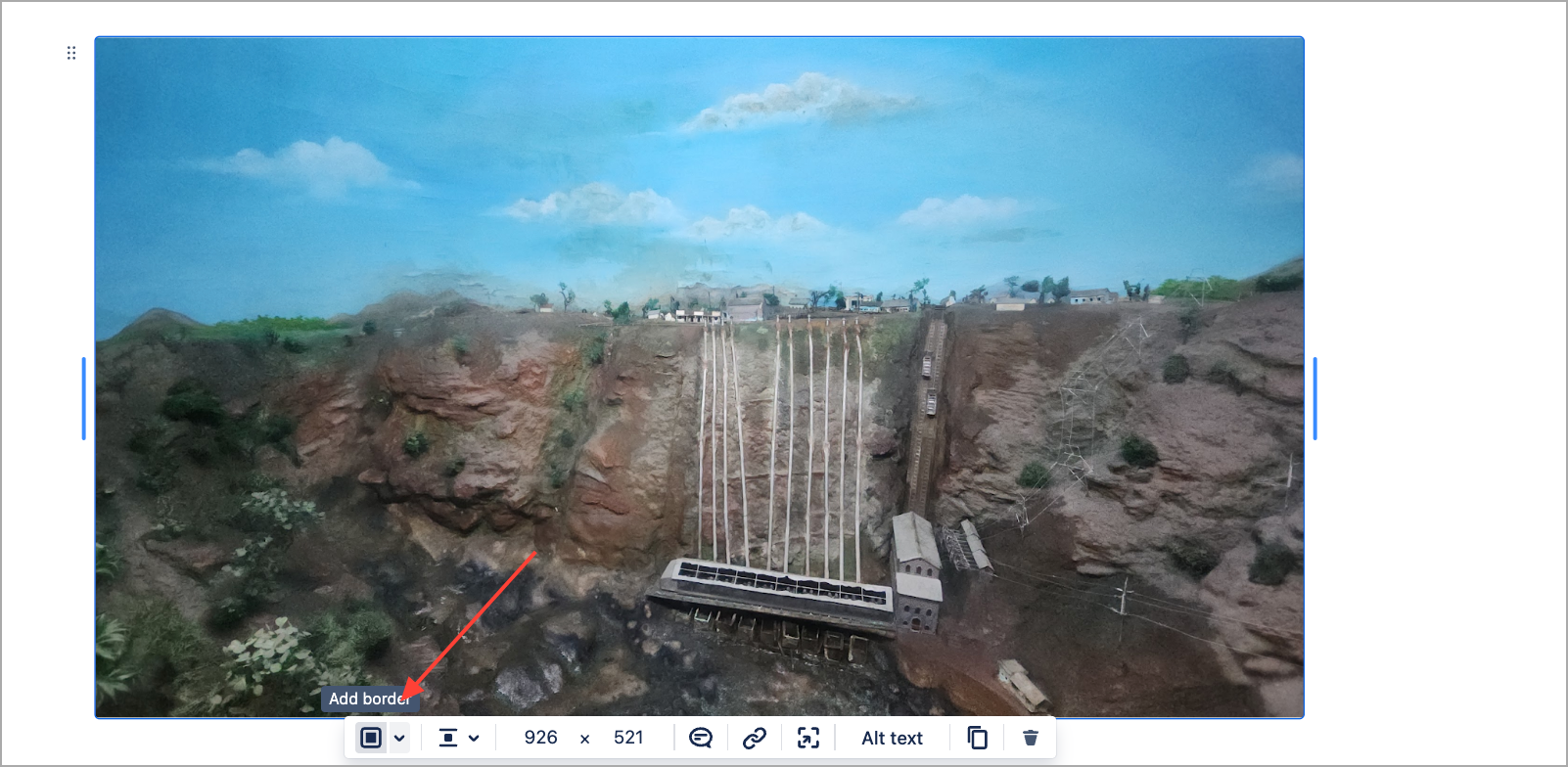
Add border button is enough to add borders on Confluence. Shouldn't it be that simple?Yeah! it's as simple as that.
